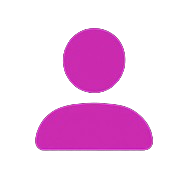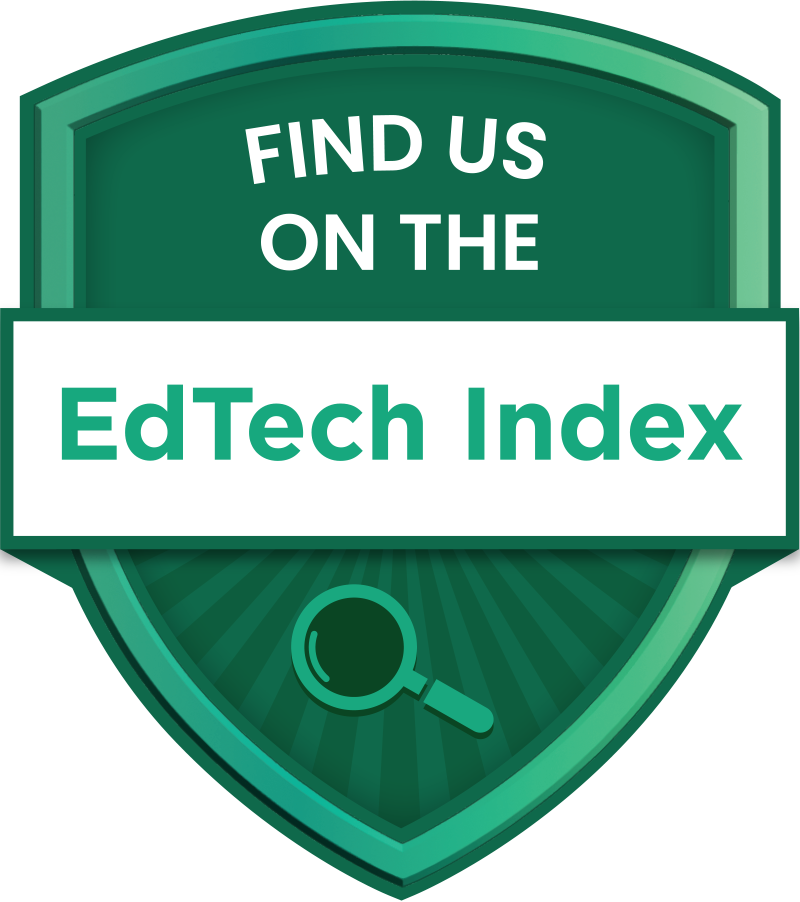Getting Started
Mexty PLATFORM OVERVIEW
Mexty is an AI-powered platform that helps you create personalized, interactive lessons in just minutes. Here’s how to go from an idea to a ready-to-deploy lesson, course, or training:
1. Create Your First Project
Step 1 – Register
Visit mexty.ai and sign up to start your first project.
Step 2 – Select
Block
- AI-powered interactive experiences: quizzes, simulations, games, and educational tools
- Multiplayer support for collaborative learning and real-time engagement
- Reusable components for diverse educational content
Course
- Cheapest option for creating structured learning experiences
- AI generates content and intelligently reuses existing blocks and elements
- Multiple pages with fully editable comprehensive educational content
LMS (coming soon)
- Comprehensive platform to organize, deliver, and track educational programs
- Advanced user management with role-based permissions and progress tracking
- Automated certification with assessments and reporting
Step 3 – Prompt Your Idea
Use the chat to describe your learning goal or project idea. Mexty will generate a draft lesson for you within minutes—ready for you to review, edit, and personalize. Prompt your idea
2. Your Mexty Workspace
Your workspace is designed to keep everything clear and accessible. Here's how it works:
Start a New Project
Type your idea directly into the chat and Mexty will create it.
Profile & Preferences
Use the top-left profile icon to edit your profile, manage your account, and check your credits.
Chat Icon
Open an existing project or begin a new one.
My Library
Access saved resources — blocks, images, audio, videos, and more.
Explore Marketplace
Browse templates, projects, or blocks. Start from a template or add marketplace blocks to your project.
3. Authoring Workflow in Mexty
Build high-quality learning projects step by step:
Set Up Your Project
Start a new project by prompting your idea in the chat, or duplicate an existing project or template.
Import Content
Bring in branding assets, slides, documents, videos, or quizzes. Store them in My Library for reuse.
Edit AI-Generated Plan
Review and adapt the generated plan before creating content.
Edit AI-Generated Content
Chat Mode: Describe changes; Mexty updates your content. Manual Mode: Select an element, click the ✏️ pencil, and edit like Word/PowerPoint.
Add Interactivity & Assessments
Insert interactions, add quizzes, knowledge checks, final tests, scoring and feedback.
Accessibility & Localization
Ensure WCAG 2.1 AA / EN 301 549 compliance. Generate multilingual versions.
Review (Coming Soon)
Invite SMEs, teammates, or external reviewers; collect feedback.
Pilot Testing
Publish a test version as SCORM/xAPI/AICC/cmi5 or web link.
Final Publishing
Export as LMS Package (SCORM, xAPI, cmi5) or Web HTML.
Deployment & Analytics
With Mexty LMS, monitor completions, scores, and time spent.
With Mexty, move seamlessly from idea → content → interactivity → accessibility → review → publishing → analytics, all within a structured workflow.
4. Project settings
View key project details like name, creation date and total edits.
Click "Edit Block Meta" to rename your block.
Use "Export and Share options" to set visibility (public or private).
Open "My Library" to delete your project.
BUILD YOUR BLOCK PROJECT
1 – Prompt
Describe what you want to build in the prompt box. The more specific you are, the better the results.
"Create a dashboard with user login, monthly sales in a line chart, and customer demographics in a pie chart."
"PLUS" to prepare and add to your prompt:
Project guidelines
User personas
Design assets
Security practices
Compliance requirements
2 – Templates
Pick a free or paid template from the Marketplace, then prompt or edit manually to adjust features and design.
3 – Re-use Project
Import an existing Mexty project or other content (PDF, DOC, PPT, HTML/SCORM). Then use prompts to adapt and refine.
4 – ChatGPT Files
Import your ChatGPT-generated project and assets to continue in Mexty, test on Mexty LMS, and ensure full compatibility.
🚀 Building Tips
Development Strategy
Start with clear objectives
Use templates for faster development
Test early and iterate
Best Practices
Consider user experience
Plan for scalability
Document your process
✏️ EDIT YOUR PROJECT
1. AI-Powered Editing (uses credits)
Describe the change in chat; Mexty refines your block instantly. This consumes credits.
2. Manual Editing (free)
Click the pencil icon in the top menu bar of your block. Edit text, change images, add videos, or adjust colors for free.
2.1 Text Editing
Click pencil to start editing; a dashed rectangle shows the editable area.
Type to replace or add content.
Use toolbar to change color, size, position, bold/italic/underline.
2.2 Images
Use the top-left My Library to browse/import images, then edit via the pencil tool.
2.3 Audio/Video
Open My Library to access your assets. Drag & drop into the block or click "add elements".
2.4 3D Models (coming soon)
2.5 Animation
Describe the required animation in chat to add it.
2.6 Quiz
Describe the quiz in chat to add it.
2.7 Game
Create a separate game block and drag & drop it into your learning project.
💡 Pro Tips
Use AI editing for complex changes
Manual editing is free and instant
Combine both methods for best results
MANAGING VERSIONS & REVIEW
Managing Versions
Access "Version history" via the clock icon; each version is numbered.
Restore past versions instantly.
Review Your Project
How to Simplify Project Review with Mexty.ai
Share Your Project for Review
Internal collaborators: Add teammates with review or edit rights. External reviewers: Invite people to comment and add screenshots without edit rights.
Centralize All Feedback
Comments and notes are stored in your project folder for easy sharing.
Manage the Entire Review Workflow
Request reviews, assign due dates, send reminders. Track and resolve feedback directly in one place.
Result: Smooth, end-to-end review that reduces confusion and saves time.
🔄 Version Control Tips
Save versions before major changes
Use descriptive names for versions
Test before publishing final version
MULTILINGUAL & ACCESSIBILITY
Create Multilingual Courses
Generate a Multilingual Course
Prompt: "I need my course to be multilingual in English, French, German, Spanish, Arabic, and Chinese."
Review Translations
Review only: Translators add comments and suggestions. Review + Edit: Add translators to your team for direct edits.
Result: An organized multilingual course, easy to review, edit, and publish.
Accessibility Conformance
Generate an Accessible Version
Prompt: "Please make this course support WCAG 2.1 AA and conform with EN 301 549 standards."
Review and Refine
Edit the accessible version or send to an accessibility specialist. Test with screen readers, keyboard navigation, and color contrast.
Result: WCAG 2.1 AA and EN 301 549 compliant content for inclusive learning.
🌍 Global Best Practices
Test with native speakers
Consider cultural context
Ensure accessibility compliance
DEPLOY & PUBLISH YOUR PROJECT
1️⃣ Mexty LMS
How: Publish → Mexty LMS
No setup required
Encryption, GDPR compliant
SSO for enterprise
2️⃣ LMS Package
How: Publish → LMS Package
Standards: xAPI, SCORM
AICC, cmi5 support
Track progress & scores
3️⃣ Web HTML
How: Publish → HTML
Shareable link
Embed anywhere
No learner tracking
📊 Publishing Strategy & Tips
Choose the Right Option
Mexty LMS: Instant deployment
LMS Package: External LMS integration
HTML: Quick sharing & embedding
Best Practices
Test before publishing
Validate LMS compatibility
Monitor analytics & feedback
Always backup before publishing
Summary: Use Mexty LMS for instant distribution, LMS packages for external LMS, and HTML for quick sharing.
MAKE IT AVAILABLE ON MEXTY MARKETPLACE
Change your project status from "Private" to "Public" to make your content available to everyone on the Marketplace.